WP Lookout is no longer available as of August 1st, 2022.
The information on this page is likely out of date. Read the announcement.
Managing sites
In WP Lookout, sites are WordPress websites where you’re using our companion plugin (or other method that talks to our API) to automatically sync a list of themes and plugins installed on that site into your WP Lookout account for tracking.
Once a site is detected in your account, it will appear in the list of your sites:
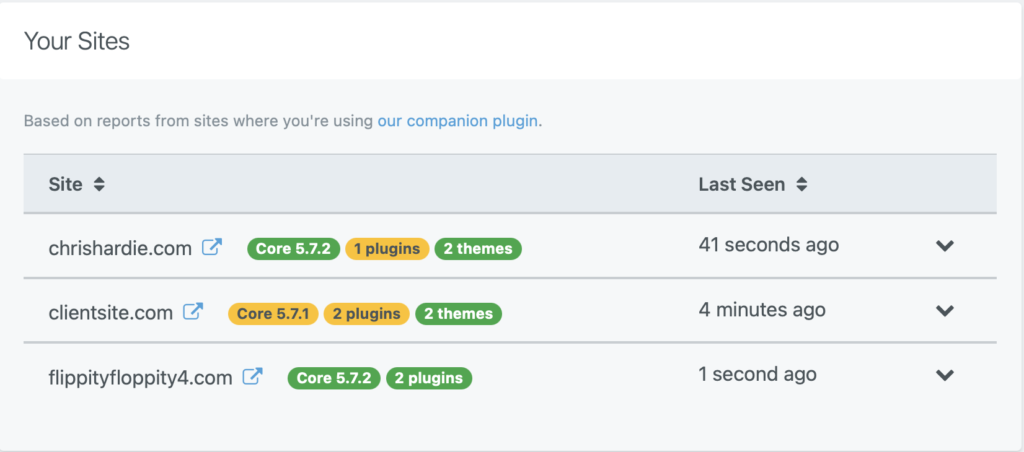
Where core, themes or plugins are not updated to the most recent version available from the developer, you’ll see that reflected with a yellow badge that you can roll over to get more information:
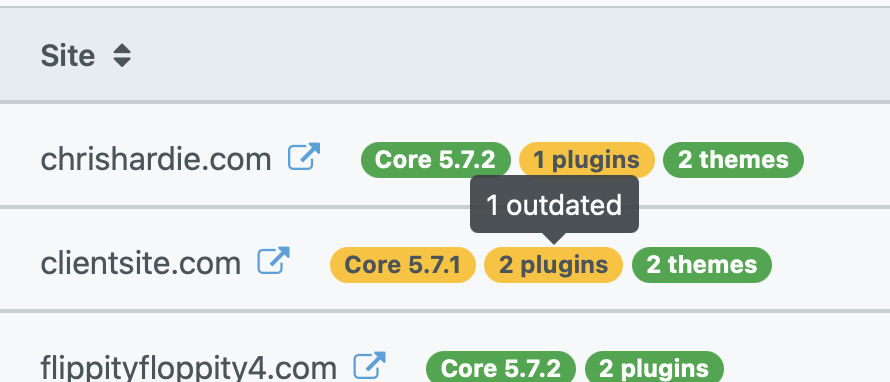
The badges are clickable and take you directly to the proper “upgrade” screen within “wp-admin” on that site.
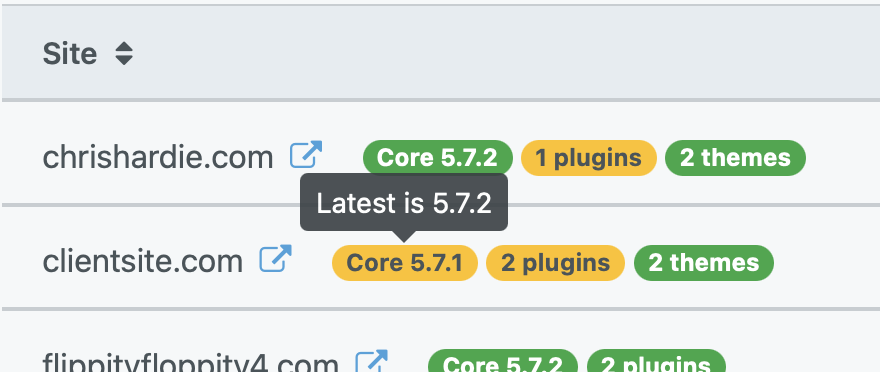
Clicking on a site in the sites list will expand a panel that shows the most recent tracking activity for themes and plugins installed there:
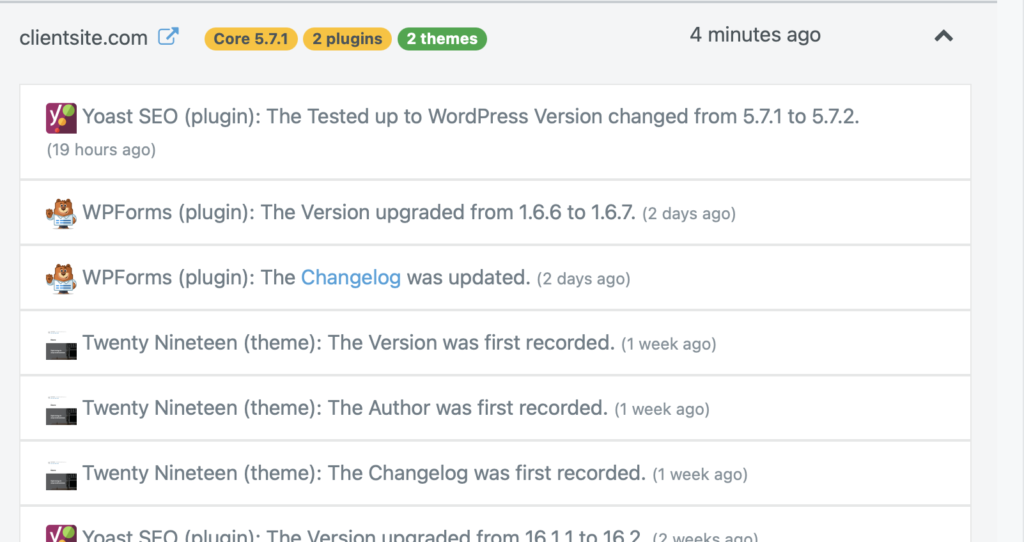
(Note that this is a list of activity detected by WP Lookout for that theme or plugin; it is not an indication of whether the theme or plugin has been updated on that particular site.)
Sites will also appear on tracker details views, to let you know where you have that theme or plugin installed and whether the version is current:
![]()
Clicking on the site from the tracker details page will take you directly to the “wp-admin” screen on your site (after logging in if need be), where you can see the latest installed version of the plugin or theme and decide if you want to update it manually.
Lastly, on the tracker management page you can now see which trackers in your account are not associated with any sites, in case you want to stop tracking them.
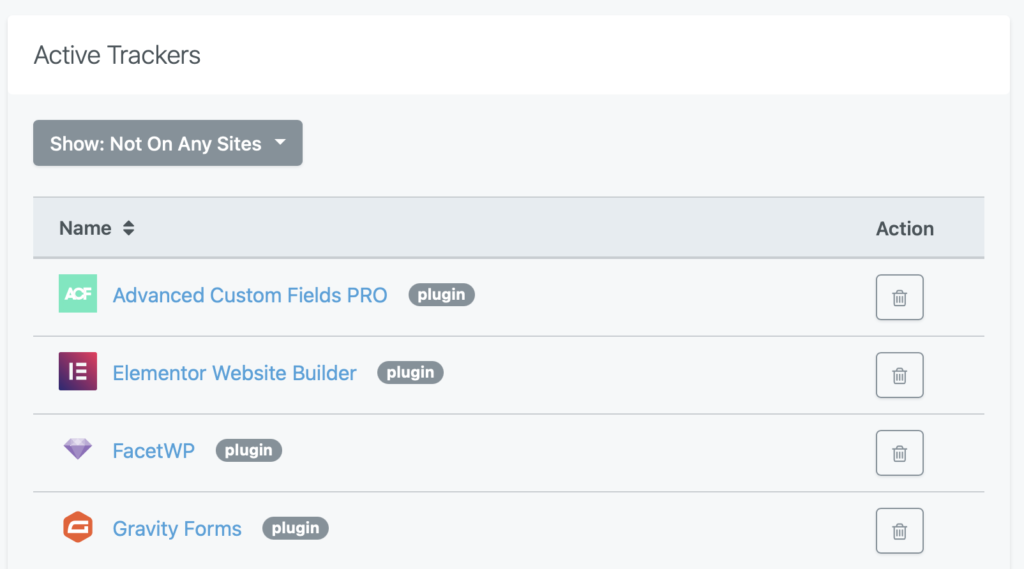
Sites that have not been seen for several days will stop being included in your sites list by default, but are available in an “Inactive Sites” section of your sites list. If they are not seen for a long time (weeks or more), they will be deleted from your account. Sites will reappear again the next time they connect to your WP Lookout account using our plugin.
